Calculating Percent Difference In Excel
seoindie
Sep 20, 2025 · 7 min read
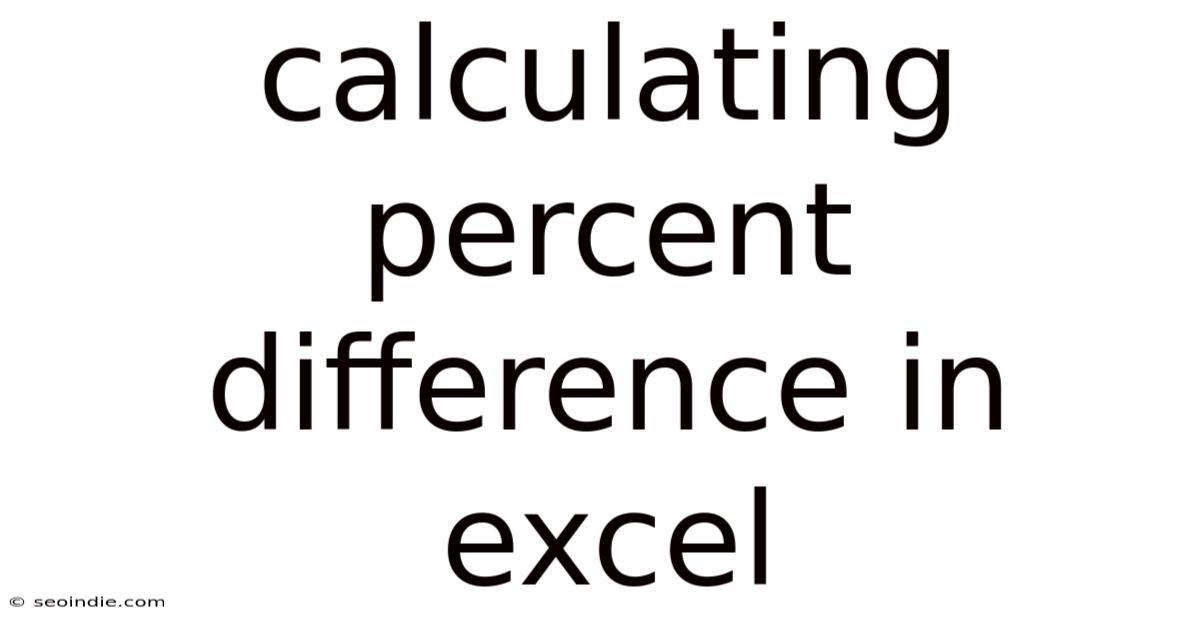
Table of Contents
Mastering Percent Difference Calculations in Excel: A Comprehensive Guide
Calculating percent difference, also known as percentage change or relative change, is a fundamental skill in data analysis and interpretation. Whether you're tracking sales figures, comparing financial performance, or analyzing scientific data, understanding how to efficiently calculate percent difference in Excel is crucial. This comprehensive guide will walk you through various methods, from simple formulas to advanced techniques, ensuring you master this essential spreadsheet skill. We'll cover different scenarios, troubleshoot common issues, and even delve into some practical applications to solidify your understanding.
Understanding Percent Difference: The Basics
Before diving into Excel formulas, let's clarify the concept of percent difference. It represents the relative change between two values, expressed as a percentage. The formula is straightforward:
(New Value - Old Value) / Old Value * 100%
The "old value" represents the starting point or initial value, while the "new value" is the subsequent value you're comparing it to. A positive result indicates an increase, while a negative result indicates a decrease.
Method 1: The Simple Formula Approach
This is the most basic and widely used method for calculating percent difference in Excel. Let's assume your old value is in cell A1 and your new value is in cell B1. The formula in cell C1 would be:
=(B1-A1)/A1*100
This formula directly translates the mathematical definition into an Excel formula. Simply replace A1 and B1 with the actual cell references containing your data. Excel will automatically perform the calculation and display the percent difference in cell C1. Remember to format the cell as a percentage to display the result correctly. You can do this by selecting the cell, right-clicking, and choosing "Format Cells," then selecting "Percentage" from the Category list.
Method 2: Handling Potential Errors (Division by Zero)
A common issue arises when the "old value" is zero. Dividing by zero results in an error (#DIV/0!). To prevent this, you can use the IF function to check if the old value is zero before performing the calculation. Here's the improved formula:
=IF(A1=0,"N/A",(B1-A1)/A1*100)
This formula checks if cell A1 is equal to zero. If it is, it displays "N/A" (Not Applicable); otherwise, it calculates the percent difference as before. You can replace "N/A" with any other suitable text or value to represent this scenario.
Method 3: Calculating Percent Difference with Absolute Values
Sometimes, you might only be interested in the magnitude of the change, regardless of whether it's an increase or decrease. In such cases, using the ABS function (Absolute Value) is helpful. This function returns the absolute value of a number, effectively ignoring its sign. The formula becomes:
=ABS((B1-A1)/A1)*100
This formula calculates the percent difference and then takes the absolute value, resulting in a positive percentage regardless of whether the new value is greater or less than the old value.
Method 4: Applying the Formula to Multiple Data Points
The real power of Excel lies in its ability to perform calculations on entire ranges of data. Let's say you have a column of old values (column A) and a column of new values (column B), starting from row 2. To calculate the percent difference for each row, you can enter the formula in cell C2 and then drag it down to apply it to the rest of the data. The formula in C2 would be:
=(B2-A2)/A2*100
Dragging the fill handle (the small square at the bottom right of the cell) down will automatically adjust the cell references for each row, applying the formula to the corresponding old and new values.
Method 5: Using Named Ranges for Improved Readability
For larger and more complex spreadsheets, using named ranges can significantly improve readability and make your formulas easier to understand. You can name your data ranges (e.g., "OldValues" for column A and "NewValues" for column B). Then, your formula becomes:
=(NewValues-OldValues)/OldValues*100
This approach makes your formulas more self-explanatory and easier to maintain. To name a range, select the range, then type the name in the name box (usually located to the left of the formula bar), and press Enter.
Method 6: Handling Percentage Increases and Decreases Separately
You might want to distinguish between percentage increases and decreases in your output. This can be achieved using conditional formatting or by adding another column with text labels. Here's how to incorporate text labels:
In cell D2, enter this formula:
=IF((B2-A2)/A2>0, "Increase", "Decrease")
This will display "Increase" if the percentage change is positive and "Decrease" if it's negative. Combine this with the percentage change calculation in column C for a clearer representation of your data.
Method 7: Percent Difference Between Non-Adjacent Cells
Sometimes, your old and new values might not be in adjacent columns. For instance, the old value might be in cell A1 and the new value in cell D5. The formula would simply adapt to reflect these cell references:
=(D5-A1)/A1*100
Excel's flexibility allows you to easily calculate the percent difference between values located anywhere in your spreadsheet.
Advanced Techniques and Considerations
-
Weighted Averages: If the values you're comparing have different weights or importance, you'll need to incorporate weighted averages into your percent difference calculations. This requires a more complex formula tailored to your specific weighting scheme.
-
Multiple Periods: When comparing data over multiple periods (e.g., monthly sales over a year), you might need to use techniques like cumulative sums or rolling averages before calculating percent differences. This allows you to analyze trends and patterns more effectively.
-
Data Validation: Implementing data validation can help ensure the accuracy of your input data, reducing the risk of errors in your percent difference calculations. This feature prevents users from entering invalid data types or values.
-
Charting Your Results: Visualizing your percent difference calculations using charts (e.g., bar charts, line charts) can greatly enhance your data analysis and presentation. Excel offers a wide range of charting options to effectively communicate your findings.
Frequently Asked Questions (FAQ)
-
Q: What if I have negative values? A: The formulas will still work correctly, even with negative values. The sign of the result will indicate whether the change is an increase or decrease relative to the initial negative value.
-
Q: Can I calculate percent difference for more than two values? A: You can't directly calculate a single percent difference for more than two values. However, you can calculate the percent difference between consecutive values in a series using the techniques described above.
-
Q: How do I handle very large or very small numbers? A: Excel handles a wide range of numerical values. If you're dealing with extremely large or small numbers, ensure that your cells are formatted correctly to display the results accurately. Scientific notation might be necessary for very large or very small numbers.
-
Q: My percentage difference result is showing as a decimal instead of a percentage. What's wrong? A: Ensure you've formatted the cell containing your result as a percentage. Select the cell, right-click, choose "Format Cells," then select "Percentage" from the Category list.
Conclusion
Calculating percent difference in Excel is a versatile skill with widespread applications across various fields. By mastering the techniques outlined in this guide, you'll be able to effectively analyze and interpret data, uncovering valuable insights from your spreadsheets. Remember to choose the method that best suits your specific needs and data characteristics, and don't hesitate to experiment and explore the advanced techniques as your skills progress. With practice, you'll become proficient in using Excel's power to efficiently and accurately calculate percent difference and unlock the full potential of your data.
Latest Posts
Latest Posts
-
What Times What Is 75
Sep 20, 2025
-
Square Root As A Fraction
Sep 20, 2025
-
Words With P And F
Sep 20, 2025
-
Water Freezing And Boiling Point
Sep 20, 2025
-
Lcm Of 6 And 7
Sep 20, 2025
Related Post
Thank you for visiting our website which covers about Calculating Percent Difference In Excel . We hope the information provided has been useful to you. Feel free to contact us if you have any questions or need further assistance. See you next time and don't miss to bookmark.